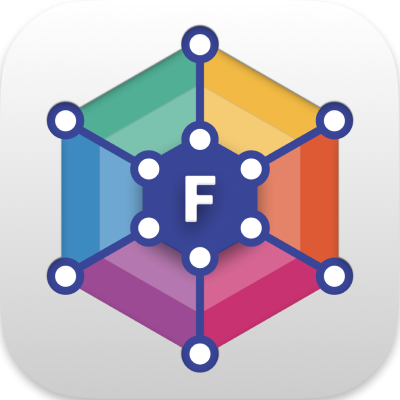Build and share deep links with your teammates to open Flora with specific layouts and data sources.
To open Flora using a specific layout or data source, construct a "deep link" URL using the format:
Supported query parameters are documented below, or you can copy any URL while you are using the app.
Web vs. desktop
By default, links will open in the browser. You can open the desktop app instead using the openIn parameter:
| parameter | type | required | description |
|---|---|---|---|
openIn | string | web (default)desktop |
Using openIn=desktop will attempt to open the Flora desktop app (assuming it is installed), while providing a landing page giving users the option to download the app (if it is not installed), or to open the link in their browser instead. This is the preferred approach to open the desktop app, as it provides a graceful browser fallback option.
Alternatively, if you are sure the user has the desktop app installed, you can use the flora:// URL scheme to open it. This provides no browser fallback, and will fail silently if the desktop app is not installed.
| prefix | example |
|---|---|
https://app.flora.dev/{YOUR-Flora-SLUG}/view | https://app.flora.dev/{YOUR-Flora-SLUG}/view?ds=sample-nuscenes&openIn=desktop |
flora://open | flora://open?ds=sample-nuscenes |
Opening via command line
You can also use pass a foxglove://open URL as an argument to the desktop app binary when opening via CLI. For example:
$ foxglove-studio "foxglove://open?ds=foxglove-websocket&ds.url=ws://myrobot:8765/"This will open the Foxglove desktop app and connect to ws://myrobot:8765/ over the Foxglove websocket protocol.
Layouts
To load a saved layout (personal or team):
| parameter | type | required | description |
|---|---|---|---|
layoutId | string | ✓ | Foxglove's ID for a remotely saved layout |
To get a URL with the correct layoutId param, open the web app and click your desired layout in the "Layouts" menu.
Timestamp
| parameter | type | required | description |
|---|---|---|---|
time | timestamp (RFC3339) | Timestamp to seek to (for non-live data sources) |
Data sources
To specify your data source, use the ds parameter as documented according to your desired data source below.
For example, a Rosbridge connection may look like the following:
https://app.foxglove.dev/{YOUR-FOXGLOVE-SLUG}/view?ds=rosbridge-websocket&ds.url=ws%3A%2F%2Flocalhost%3A9090&layoutId=2644147b-f205-456c-ace9-69466aaac0b7Foxglove WebSocket
| parameter | type | required | description |
|---|---|---|---|
ds | string | ✓ | foxglove-websocket |
ds.url | string | ✓ | WebSocket URL |
Rosbridge
| parameter | type | required | description |
|---|---|---|---|
ds | string | ✓ | rosbridge-websocket |
ds.url | string | ✓ | WebSocket URL |
ROS 1 Native
(Supported on desktop only)
| parameter | type | required | description |
|---|---|---|---|
ds | string | ✓ | ros1-socket |
ds.url | string | ✓ | ROS Master URI |
Foxglove
| parameter | type | required | description |
|---|---|---|---|
ds | string | ✓ | foxglove-data-platform |
ds.deviceId | string | One of ds.deviceId, ds.recordingId or ds.recordingKey is required | Robot ID |
ds.start | timestamp (RFC3339) | With ds.deviceId | Start of data playback range |
ds.end | timestamp (RFC3339) | With ds.deviceId | End of data playback range |
ds.recordingId | string | One of ds.deviceId, ds.recordingId or ds.recordingKey is required | ID of the recording to open |
ds.recordingKey | string | One of ds.deviceId, ds.recordingId or ds.recordingKey is required | Key of the recording to open |
ds.importId | string | Deprecated. Prefer ds.recordingId instead | ID of the import to open |
Remote files
| parameter | type | required | description |
|---|---|---|---|
ds | string | ✓ | remote-file |
ds.url | string | ✓ | URL to .bag or .mcap file |