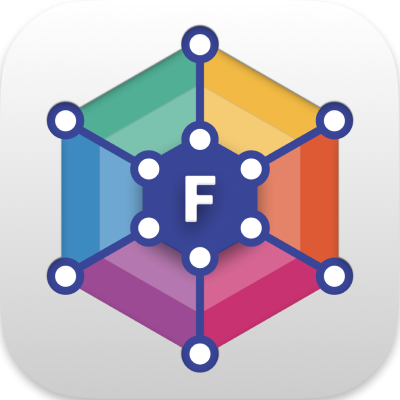The PanelExtensionContext exposes properties and methods for writing a custom panel. The context has methods to subscribe for messages, receive updates, configure your panel's settings, and render your panel to the UI.
The more common methods and properties are described below. For full type docs on the PanelExtensionContext and RenderState types, see @foxglove/studio.
The
initPanelfunction used in theregisterPanelmethod accepts aPanelExtensionContextargument. This argument contains properties and methods for accessing panel data and rendering UI updates. TheinitPanelfunction also returns an optional cleanup function to run when the extensionpanelElementunmounts.
panelElement
panelElement: HTMLDivElement
The root DOM element for your panel. Add any panel UI to this DOM element or pass this element as the root of your UI framework.
onRender
onRender(renderState: Readonly<RenderState>, done: () => void)
Flora will run context.onRender whenever your panel needs to re-render during playback. The function accepts renderState and a done callback as its arguments.
Note: Your onRender function must call done after rendering to indicate that the panel is ready to render the next set of data. The exact placement of this done invocation will vary between frameworks and different extensions' logic.
context.onRender = (renderState: RenderState, done) => {
// Render your UI updates with fields from RenderState
// Call done when you've rendered all the UI for this renderState. If your UI framework delays rendering, call done when rendering has actaully happened.
done();
};watch
watch(field: keyof RenderState)
Use context.watch to indicate which fields in renderState (e.g. allFrames, appSettings, currentFrame, currentTime, previewTime, parameters, topics) should trigger panel re-renders when their contained values change.
context.watch("topics");
context.watch("currentFrame");
context.watch("parameters");
context.watch("currentTime");subscribe
subscribe(subscriptions: { topic: string, preload?: boolean, convertTo?: string }[])
Use context.subscribe to indicate the topics your panel wants to receive messages for. The messages are provided during render in renderState.currentFrame and renderState.allFrames.
context.subscribe([{ topic: "/some/topic" }, { topic: "/another/topic", preload: true }]);context.subscribe([]); will unsubscribe from all topics.
Preloading
Most panels display data from the current frame; examples of built-in panels that display the current frame are 3D, Image, and Raw Message, however some panels can display data for multiple messages or even the entire dataset duration (Plot, Map, State transitions).
By default, subscriptions will provide only the messages for the current frame. If your panel would like to receive all the available messages on a topic, set the preload option to true. Preloaded messages are available in renderState.allFrames.
NOTE: Message preloading is done on a best-effort basis. If your preloaded messages exceed available memory limits for the browser or desktop app, then the preloaded data may not represent the full dataset range. Preloading results in more data transfer and memory use and is recommended only for panels which should display the entire dataset (e.g. the Plot panel) rather than the current frame.
Message converters
Message converters can convert messages from one schema to another – for example, a user might convert custom GPS message into foxglove.LocationFix messages for visualization in the Map panel. Users may have one or more message converters registered.
If your panel expects messages with specific schema names you can leverage registered message converters to convert from one schema to another.
Specify the convertTo option to enable message conversion on a topic. When conversion is enabled for a subscription, the currentFrame and allFrame message events will contain message entries with the converted message rather than the original message on the topic. The original message is available in the originalMessageEvent field in the message event.
context.subscribe([{ topic: "/some/topic", convertTo: "foxglove.LocationFix" }]);The
convertibleTofield withinrenderState.topicswill contain the names of schemas you can convert this topic into.
advertise
advertise(topic: string, datatype: string, options?: Record<string, unknown>)
Use context.advertise to indicate an intent to publish a specific datatype on a topic. A panel must call context.advertise before being able to publish on the topic (context.publish). Options are specific to the data source - some make use of options; others do not.
context.advertise("/my_image_topic", "sensor_msgs/Image");options are specific to each data source - see documentation below for supported data sources.
Native (ROS 1)
| field | type | description |
|---|---|---|
| datatypes | Map<string, T> | JavaScript map of datatype names and MessageDefinition definitions for a given topic |
Common datatype definitions are available in the @foxglove/rosmsg-msgs-common package.
import { ros1 } from "@foxglove/rosmsg-msgs-common";context.advertise?.(currentTopic, "sensor_msgs/Joy", {
datatypes: new Map([
["std_msgs/Header", ros1["std_msgs/Header"]],
["std_msgs/Float32", ros1["std_msgs/Float32"]],
["std_msgs/Int32", ros1["std_msgs/Int32"]],
["sensor_msgs/Joy", ros1["sensor_msgs/Joy"]],
]),
});Flora WebSocket
options depend on the server implementation.
Flora Bridge
When using the Flora Bridge with ROS data, use context.dataSourceProfile to determine the ROS version.
For ROS 1 data, pass datatypes the same way you would for a native ROS 1 connection.
For ROS 2 data, pass datatypes using the following fields:
| field | type | description |
|---|---|---|
| datatypes | Map<string, T> | JavaScript map of datatype names and MessageDefinition definitions for a given topic |
Common datatype definitions are available in the @foxglove/rosmsg-msgs-common package.
import { ros2humble as ros2 } from "@foxglove/rosmsg-msgs-common";
// For Galactic and lower, use:
// import { ros2galactic as ros2 } from "@foxglove/rosmsg-msgs-common";context.advertise?.(currentTopic, "sensor_msgs/Joy", {
datatypes: new Map([
["std_msgs/Header", ros2["std_msgs/Header"]],
["std_msgs/Float32", ros2["std_msgs/Float32"]],
["std_msgs/Int32", ros2["std_msgs/Int32"]],
["sensor_msgs/Joy", ros2["sensor_msgs/Joy"]],
]),
});Rosbridge (ROS 1, ROS 2)
No options required. Simply publish a JSON message with fields conforming to the advertised datatype, and the bridge node will serialize it according to the datatype.
unadvertise
unadvertise(topic: string)
Use context.unadvertise to remove advertising for a topic.
context.unadvertise("/my_image_topic");publish
publish(topic: string, message: Record<string, unknown>)
Use context.publish to publish a message on a previously advertised topic. If the topic is not advertised or otherwise malformed, the function will throw an error.
context.advertise("/my_color_topic", "std_msgs/ColorRGBA");
context.publish("/my_color_topic", { r: 0, g: 1, b: 0, a: 1 });setParameter
setParameter: (name: string, value: ParameterValue)
Use context.setParameter to set a parameter name to any valid value (i.e. primitives, dates, Uint8Arrays, and arrays or objects containing these values).
context.setParameter("/param1", "value1");setVariable
setVariable: (name: string, value: VariableValue)
Use context.setVariable to set a variable name to any valid variable value.
context.setVariable("myVar", 55);
context.onRender = (renderState: RenderState, done) => {
// Read variable values from the renderState
const variableValues = renderState.variables;
const myVarValue = variableValues.myVar;
// Call done when you've rendered all the UI for this renderState. If your UI framework delays rendering, call done when rendering has actaully happened.
done();
};callService
callService: (service: string, request: unknown) => Promise<unknown>
Use context.callService to make a service call to the specified service with a request payload.
context.callService("my_service", { foo: "bar" });saveState
saveState(state: Partial<unknown>)
Use context.saveState to save an arbitrary object as persisted panel state in the Flora layout.
context.initialState = undefined; // your panel's initial state
context.saveState({ myNum: 2, myBool: false, myStr: "abc" });setDefaultPanelTitle
setDefaultPanelTitle("My panel title")
Use context.setDefaultPanelTitle to override a panel's default title, usually determined by its configured message path.
If no override or default title is set, the panel will simply display its type (e.g. "Image").
// Override the default panel title
context.setDefaultPanelTitle("Camera Calibration");addPanel
addPanel({ position: "sibling", type: string, updateIfExists: boolean, getState(existingState?: unknown): unknown; })
Use context.layout.addPanel to add a sibling panel of a given panel type (e.g. "RawMessages") to the layout.
Use extensionname.panelname as the type to open a panel installed via an Extension. extensionname is the extension name from package.json and panelname is the name provided when the extension registers a panel.
If updateIfExists is set to true, this will update a sibling panel of the same panel type, if it already exists in the layout.
updateIfExists is supported for the following panel types:
3DData Source InfoDiagnostics (ROS)GaugeImageIndicatorLogMapParametersPlotPublishRaw MessagesService CallState TransitionsTabTableTeleopTopic GraphUser ScriptsVariable Slider
getState is set to a function that returns the state for the added or updated panel. When updating an existing panel, the existing state will be passed in as getState's first argument.
// Add new panel
context.layout.addPanel({
position: "sibling",
type: "RawMessages",
updateIfExists: false,
getState: () => {},
});
// Update existing panel
context.layout.addPanel({
position: "sibling",
type: "RawMessages",
updateIfExists: true,
getState: ((existingState) => { topicPath: "/some_new_path", ...existingState }),
});