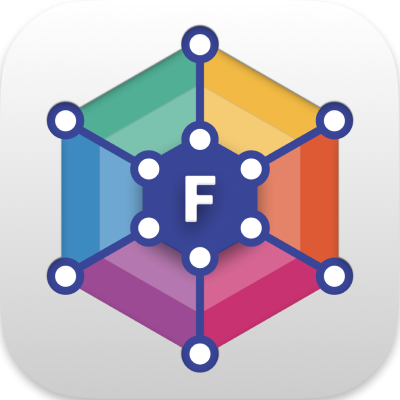Download Flora as a desktop app (available on Linux, Windows, or macOS), or navigate to the web app in a Chrome browser window.
Desktop-only features
Some features are only available via the desktop app.
Connecting to data
- Opening a native ROS 1 connection
- Connecting to your Velodyne LIDAR hardware
- Loading local URDF and mesh resources in the 3D panel using URLs prefixed with
package://
Extensions
- Installing extensions via the marketplace
- Installing extensions locally
Other
- Creating shareable links prefixed with
flora://
Interface
Connect to a data source to explore it with Flora's visualization and debugging tools.
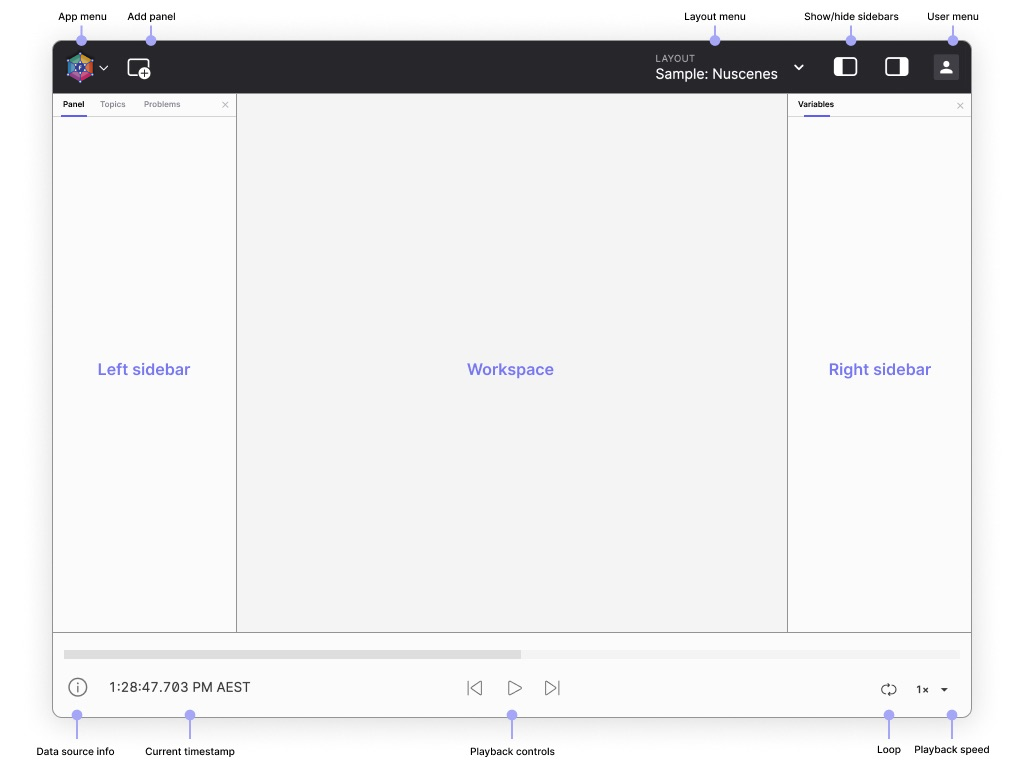
| component | description |
|---|---|
| App menu | Connect to a data source, toggle the sidebars, or view resources |
| Add panel | Add a panel to the current layout |
| Layout menu | Save your workspace view as a layout and share it with teammates |
| Left sidebar | Edit panel settings (Panel), view data source's topics (Topics), and troubleshoot issues with your connection (Problems) |
| Right sidebar | Set layout-wide variables (Variables), view playback metrics (Performance). Must enable debugging features in the Visualization settings to see the Performance tab |
| User menu | Sign in to your Flora account, configure preferences, manage extensions, and more |
Settings
Configure Flora app settings, privacy preferences, and experimental features.
Open Visualization settings from the user menu to configure the following settings.
General
| field | description |
|---|---|
| Color scheme | Choose between light or dark mode, or follow your OS settings |
| Display timestamps in | Timezone used to display timestamps |
| Timestamp format | Formatting used to display timestamps |
| Message rate (Hz) | Message pipeline's frame rate; lowering frame rate will reduce CPU usage and redraw frequency for certain panels; rendering will continue at the usual 60fps for smooth playback |
| Language | App language (contribute translations) |
| Updates | Toggle ability to automatically update the desktop app |
| ROS_PACKAGE_PATH | Paths to search for ROS packages (local file paths or package:// URLs); separate paths with standard OS path separator (e.g. ':' on Unix). Example: /path/to/workspace/src:/opt/ros/noetic/share |
| Advanced | Enable features for debugging Flora |
Privacy
Decide whether you want to send anonymized usage data or crash reports to the Flora team. All data will be used to improve the app.
These settings require an app relaunch to take effect.
Extensions
Select the Flora extensions you want to install.
Experimental features
These features are not recommended for regular use – they are either deprecated or in active development or testing.
Reach out in the Slack community, if you have any questions about any of these features.
Sidebars
Panel
Edit panel settings for any selected panel.
Topics
View all topics available in the data source, along with their data types and message rates.
Problems
See a list of playback errors to troubleshoot.
Variables
Set layout-wide variables that can be used in different panels with the message path syntax.
Performance
Display playback and data-streaming performance statistics. Displayed only when the "Enable panels and features for debugging Flora" setting is enabled in the app settings.
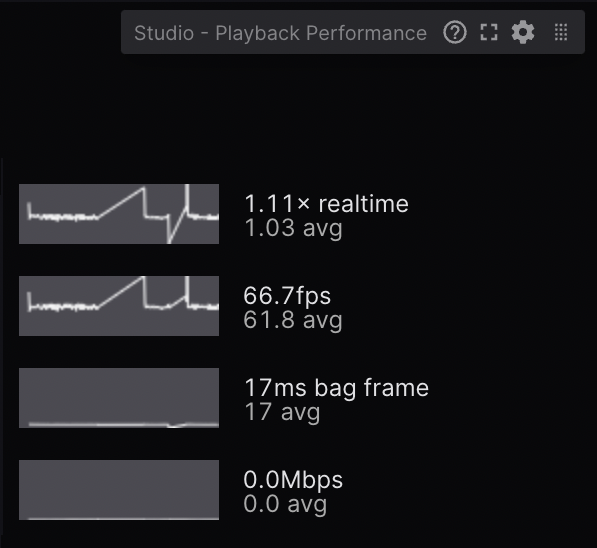
The following statistics are displayed for a given playback session. "Instantaneous" statistics are reported based on the most recent frame, and also are averaged over the last 5 seconds.
Memory usage
Details the jsHeapSizeLimit, usedJSHeapSize, and totalJSHeapSize.
Main thread
Frame rate
The number of frames played per second. Though the player can play back at up to 60fps, this statistic will be lower if frames take longer than 16ms to render.
Latency
Measures time for information to travel from the data source to the visualization panels.
User scripts
Measures time spent executing user scripts, both individually and in total.
Data pipeline
Playback speed
The player tries to play at the speed specified by the user, but may not be able to keep up, given heavy layouts and large amounts of data. This chart displays the actual playback speed as a ratio of bag time to playback time.
Frame rate
The number of frames played per second. Though the player can play back at up to 60fps, this statistic will be lower if frames take longer than 16ms to render.
Bag frame time
The duration in bag-time for the rendered frames in milliseconds. To "keep up" with playback, Flora will often emit "larger" frames.
Data throughput
The amount of data received by the player in megabits per second. For remote bags, this includes topics that the player is not subscribed to. This statistic does not account for Content-Encoding compression, so it may be larger than the actual network bandwidth.
Logs
Filter logs by level (debug, info, warn, error) to troubleshoot.